How to set up Apple Pay for donations

Apple Pay for donations empowers nonprofit supporters to donate with Apple Pay through an organization’s website. Apple Pay is an easy, secure, and private way to pay online and in-app with Apple devices, making it possible for nonprofit supporters to donate to their preferred causes incredibly fast. Organizations can also enable Apple Pay for donations for in-person events, so donors can give with just a tap of their iPhone or Apple Watch while they’re at a live event.
Benefits of Apple Pay for donations
There are quite a few benefits to using Apple Pay for donations. One of the biggest benefits is how quick it is for donors to give using Apple Pay. There’s no need for supporters to type in their information, such as name and address, as Apple Pay autofills the necessary details. This means donating is a single step for your donors. The fewer steps it takes to make a donation, the more likely your supporters are to give.
Apple Pay is also a secure way to give. Apple Pay uses the security features built into your Apple device to help keep donors’ payments private and secure. All transactions require Face ID, Touch ID, or passcode on iPhone, iPad, or Mac and a double click on Apple Watch. Additionally, the donor’s actual card number is never stored on their device or Apple servers. And when paying with Apple Pay, the donor’s card number is never shared by Apple with third parties, keeping these details hidden and offering donors an additional level of protection against fraud.
How to set up Apple Pay for donations
Setting up Apple Pay for your nonprofit is a fairly simple process. Take a look at the steps below to receive approval:
Step 1. Submit for approval
United States-based nonprofits will need the Candid Seal of Transparency before they are approved to use Apple Pay to collect donations for the first time. This Seal of Transparency verifies the organization’s authenticity and helps donors feel confident in the organizations they give to. Nonprofits with the Candid Seal of Transparency can share their Candid profile with potential supporters and boost their credibility. There are four levels of seals: Bronze, Silver, Gold, and Platinum. To collect your Candid Seal of Transparency, follow the steps outlined in this blog.
Step 2. Speak to your fundraising platform provider
Every organization who wishes to collect donations by Apple Pay needs a fundraising platform or payment service provider that can support Apple Pay. Fundraising platforms like Qgiv make it easy to collect donations and payments across all of your fundraising initiatives with a consistent donor experience. Thanks to a new integration with Candid, nonprofits using Qgiv’s fundraising tools that have a Candid Seal of Transparency can expedite the approval process to enable Apple Pay. If you’re not a Qgiv user, contact your fundraising platform or payment provider to see about enabling Apple Pay to accept donations.
Step 3. Add Apple Pay to your website
The last step of setting up Apple Pay for donations is implementing Apple Pay on your website. Once your organization has been approved, setting up Apple Pay on your website is a simple process. Your payment provider should have steps or documentation available where you can learn how to enable Apple Pay. You’ll want to ensure you enable this payment method consistently across your website. Consider adding it to your donation form, when supporters are registering for an event, and anywhere you sell raffle tickets or merchandise. Your donors will appreciate that you’ve considered their giving preferences across the website.
Final Thoughts
Apple Pay for donations is a great resource to encourage donors to give. It only takes a few steps to implement it into your platform while offering an easy, secure, and private way for your supporters to help your cause. With a steady rise in digital wallet usage, Apple Pay has become an essential tool for growing nonprofits.
This blog was last updated on May 18, 2023.

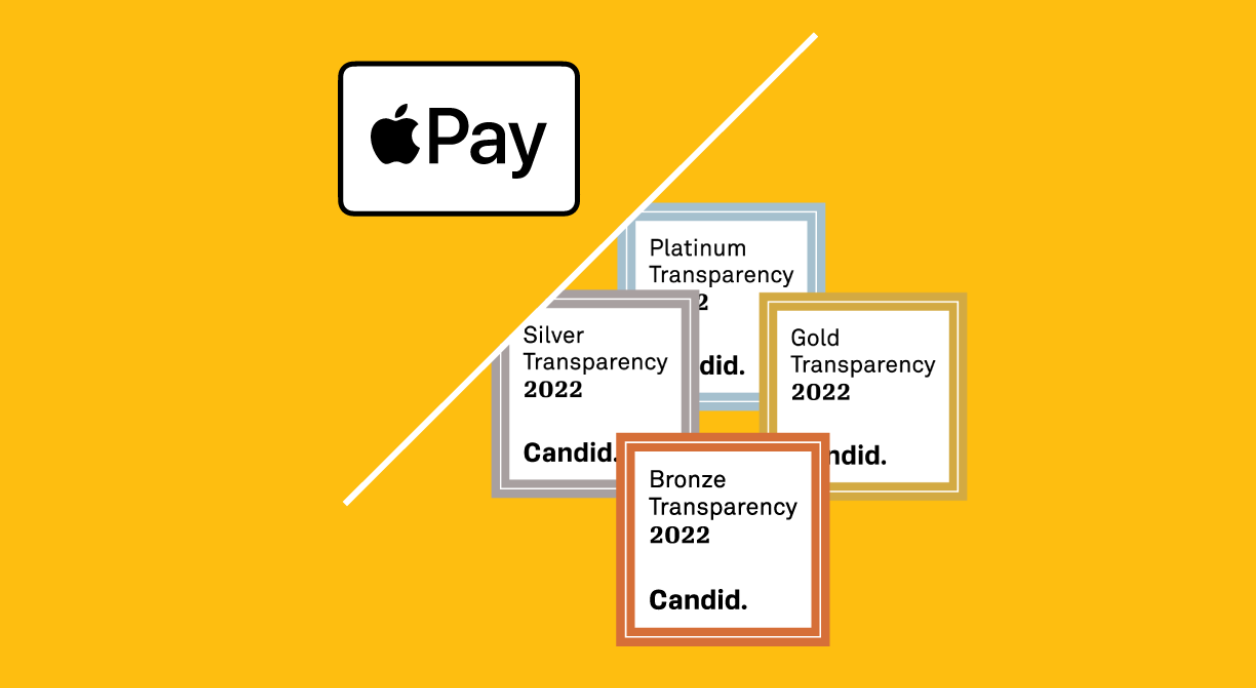

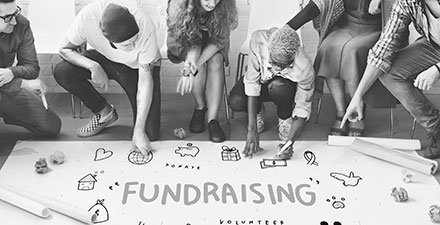



CHUKWUEMEKA JACOB NMECHA says:
GREAT